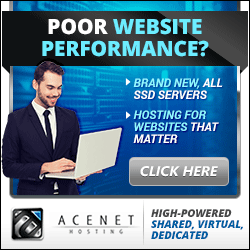GiveMeApps Reviews
Advertising With GiveMeApps Is Now Easy!
Jul 20th 2016 at 10:26pm by GiveMeApps May Contain Affiliate Links (What’s This?)
As the title suggests, advertising with GiveMeApps is now as easy as pie (and that's pretty easy!) due to our latest update which includes our new Ad Manager. Using this self-serve utility, you can place ads next to any App Listing, on our App Review Blog, App Forum or any other part of our site to reach the thousands of App Lovers and App Developers who frequent GiveMeApps daily.
See Also: GiveMeApps App Reviews
How Do I Get Started?
To use our Ad Manager, you need a GiveMeApps account. Sign up if you do not have one. Once logged in, you can access our Ad Manager by simply clicking on "Create Ad" in your Profile Menu as shown below.
![]()
Click "Manage Ads" To Access The Ad Manager
From there, you can begin the process of placing your ad. The Ad Manager will display. The "Create Ad" tab will allow you to create a new Text or Image banner, while "View Past Ads" will let you review any current or past campaigns. Each field on the Ad Manager form must be completed in order to proceed to purchase.
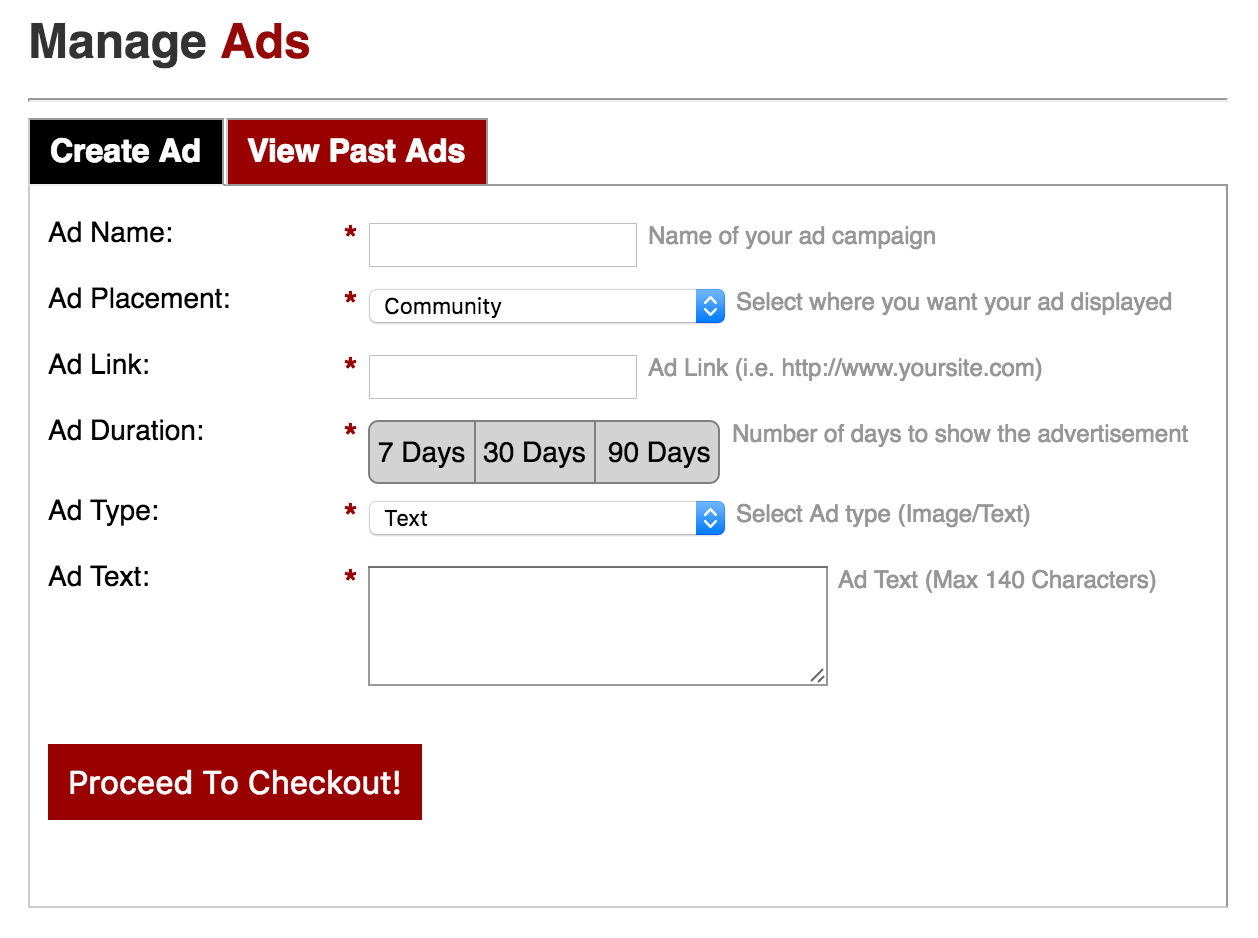
The Ad Manager Here Lets You Customize And Configure Your Ad
Ad Name is where you name your campaign. Be descriptive as you will want to know what your campaign was for when reviewing the "View Past Ads" tab.
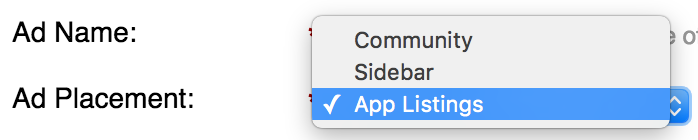
Ad Placement Affects Where Your Ad Displays
Now you select where you want to place the ad. You can place ads in the App Forum (Community), the General Sidebar or alongside App Listings. The General Sidebar (250x250) will target the App Review, Home Page and other Non-App Listing pages. App Listings will only target our Apps section where users can browse through and downloads apps. Sidebar and App Listing ads appear in the "Sponsored Ads" module on the right sidebar of every page. Ad Prices vary with placement.
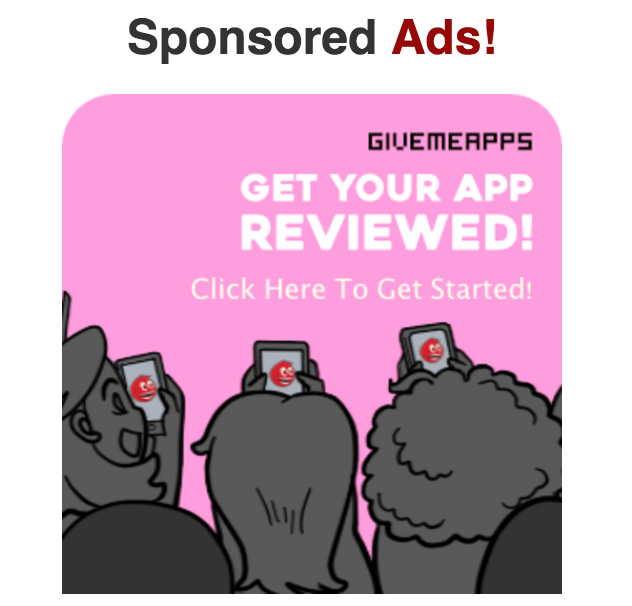
Example Of A Sidebar Ad (Images 250x250, Text 140 Characters)
See Also: Promote Your Apps!
Ad Duration
Here you choose how long you want your ad to run. You can choose between 7 Days (one week), 30 Days (one month) or 90 Days (three months). Bigger savings come with longer ad durations.
![]()
Choose between 7 Days, 30 Days and 90 Days to run your ad.
Ad Types
Ads can be one of two types - Image and Text. Text Ads consist of 140 Characters. Banner Ads on the Sidebar are 250x250, while forum ads are 666x90. When you select the type most appropriate for you, you will be asked to either input text or upload your banner.
![]()
Upload Banner For Sidebars Requires A 250x250 Image

All Text Banners Require 140 Characters Of Text
And That's It!
Once you've configured your ad, it's showtime! Simply tap "Proceed To Checkout" and you can pay for your ad using PayPal. Keep in mind that your ad will only become active only when approved. Until it is approved it will remain inactive.
![]()
Click On Proceed To Checkout To Pay For Your Ad!
Viewing Ads Already Created
Once you've submitted your ad by clicking "Proceed To Checkout", you can view the status of your ad by accessing the "View Past Ads" tab. Ads which have been paid for and approved will appear as active.
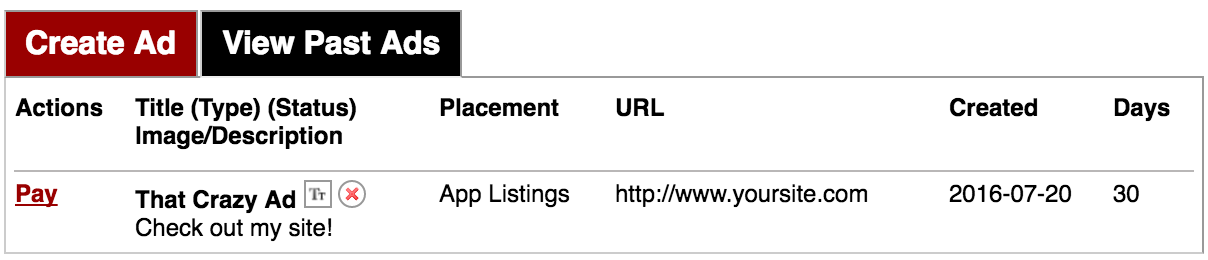
"View Past Ads" allows you to see the status of submitted ads
In the example above, you can see the ad has not been paid for as of yet. Under the "Type" and "Status", this particular ad is a Text Ad (Tt) and is inactive (x). You can also view when the ad was created and its duration. By clicking "Pay", you can proceed to checkout and complete the transaction if you didn't do it the first time.
See Also: GiveMeApps Terms Of Use
Any Questions?
If you have any questions regarding how to place ads or need help troubleshooting, simply contact us or visit our Forum! Happy advertising!
Like This Article? Chat About It And More In Our GiveMeApps Community!
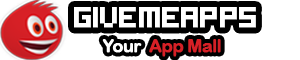


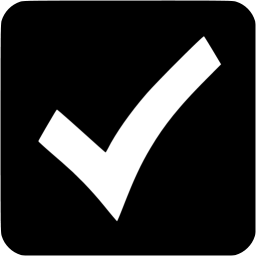 Download iOS, Android & Windows apps!
Download iOS, Android & Windows apps!